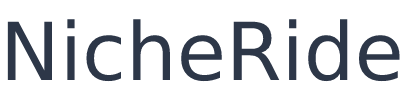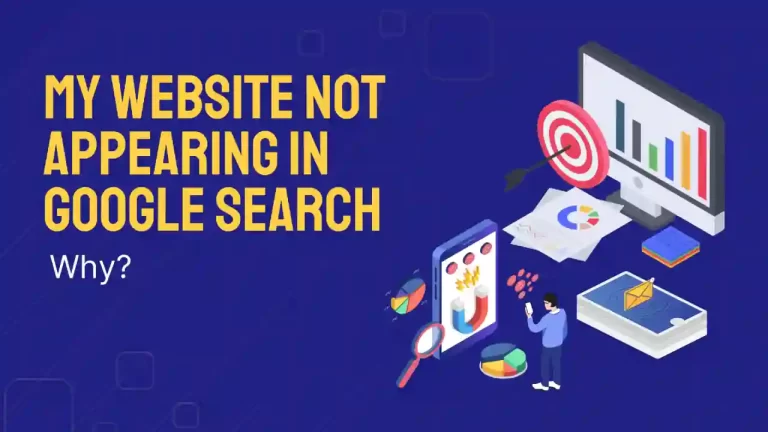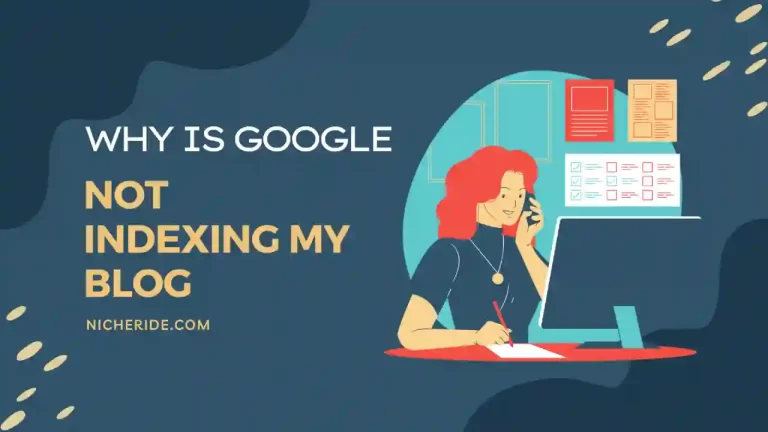If your website is showing as “not secure.” It could be because you’re not using SSL, or because your SSL certificate is outdated or not properly installed.
A website shows “not secure” when SSL is not installed, you’ll need to purchase an SSL certificate and install it on your site. You can usually do this through your web host or website administrator.
Once you have an SSL certificate, make sure it’s properly installed and active by checking your site in a web browser.
What does Not Secure Warning Means?
The Not Secure warning means that your website is not using SSL or the SSL certificate is outdated or not properly installed.
SSL (Secure Sockets Layer) is a protocol that encrypts data between your website and visitors’ web browsers. This encryption makes it difficult for hackers to intercept and steal sensitive data, like credit card information, login credentials, and contact information.
If your website is not using SSL, you’ll need to purchase an SSL certificate and install it on your site. You can usually do this through your web host or website administrator. Once you have an SSL certificate, make sure it’s properly installed and active by checking your site in a web browser.
If you’re seeing the Not Secure warning, it’s important to take action to fix it as soon as possible. Not only will this help protect your website visitors’ data, but it will also improve your search engine ranking and overall website security.
How to Fix the Not Secure Warning?
If your website is showing the Not Secure warning, there are a few things you can do to fix it:
- Install an SSL certificate on your website.
- Activate the SSL certificate.
- Make sure all of your website’s resources are being loaded over HTTPS.
- Update your site’s URL in your Google Search Console account.
- Add your site to Google Chrome’s Secure DNS list.
Install an SSL certificate on your website.
Installing an SSL certificate on your website is the best way to fix the Not Secure warning. Once you have an SSL certificate, you’ll need to activate it and make sure all of your website’s resources are being loaded over HTTPS. You can usually do this through your web host or website administrator.
Updating your site’s URL in your Google Search Console account will help ensure that Google indexes your site correctly. Adding your site to Google Chrome’s Secure DNS list will help ensure that all of your website’s visitors see the secure version of your site.
Take action now to fix the Not Secure warning on your website! Not only will this help protect your website visitors’ data, but it will also improve your search engine ranking and overall website security.
Activate the SSL certificate.
Once you have an SSL certificate, you’ll need to activate it. This can usually be done through your web host or website administrator.
Once the SSL certificate is activated, all of your website’s resources should be loaded over HTTPS.
Make sure all of your website’s resources are being loaded over HTTPS.
If you see the Not Secure warning on your website, it’s important to make sure that all of your website’s resources are being loaded over HTTPS. Resources include things like images, CSS files, and JavaScript files.
To check if a resource is being loaded over HTTPS, look for the “https://” in the URL. If you don’t see “https://”, that means the resource is being loaded over HTTP.
You can also use a tool like whynopadlock.com to check if your website’s resources are being loaded over HTTPS.
Update your site’s URL in your Google Search Console account.
If you have a Google Search Console account, you’ll need to update your site’s URL. To do this, go to the “Settings” tab and click on the “Change of Address” option.
Enter your new site URL and click “Save”. This will help ensure that Google indexes your site correctly.
Add your site to Google Chrome’s Secure DNS list.
Google Chrome has a feature called “Secure DNS lookups” that can help improve your website’s security. When this feature is enabled, Chrome will check the URL of each website you visit to see if it’s on a list of known secure websites.
If the URL is not on the list, Chrome will show a warning message.
To add your site to Google Chrome’s Secure DNS list, go to the “Advanced” section of the “Settings” tab and click on the “Security” option.
Scroll down to the “Secure DNS lookups” section and select the “Enabled” option. This will help ensure that all of your website’s visitors see the secure version of your site.
Conclusion
Conclusion paragraph: Get your website secured today and avoid the negative impacts on your business. SSL certificates are affordable and easy to install, so there’s no reason not to make the switch today.
Frequently Asked Questions (FAQs)
What is the Not Secure warning?
The Not Secure warning is a message that appears in Google Chrome when a website is not using HTTPS.
Why is the Not Secure warning important?
The Not Secure warning is important because it means that your website is not using HTTPS, which is a security protocol that helps protect your website visitors’ data.
How do I fix the Not Secure warning?
The best way to fix the Not Secure warning is to install an SSL certificate on your website and make sure all of your website’s resources are being loaded over HTTPS. You can usually do this through your web host or website administrator.